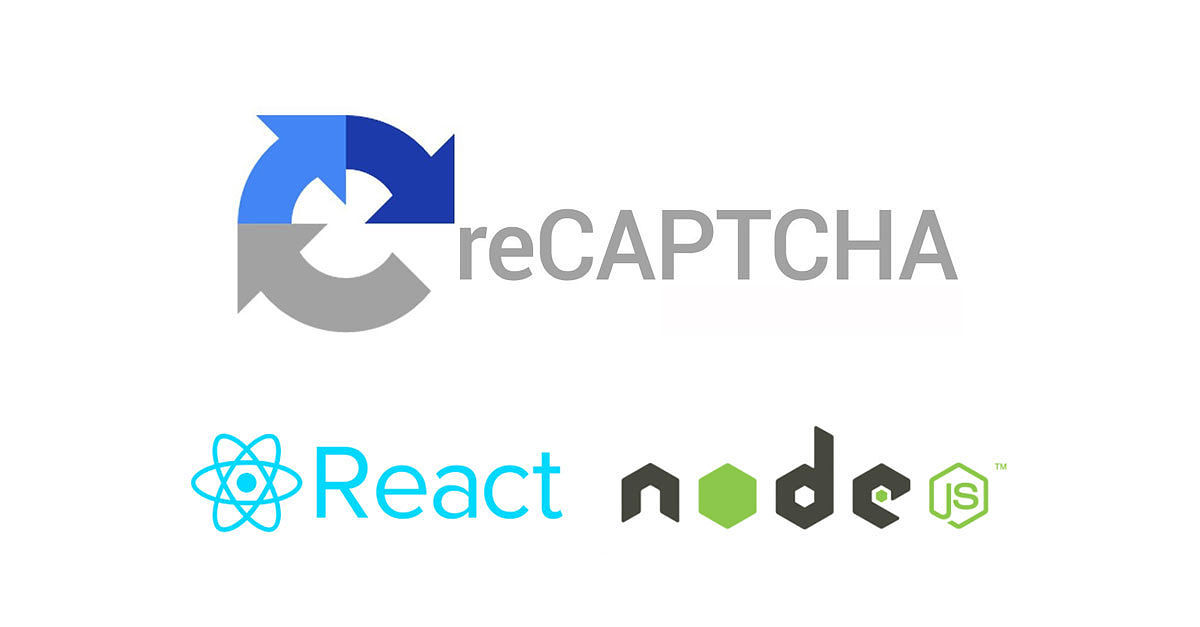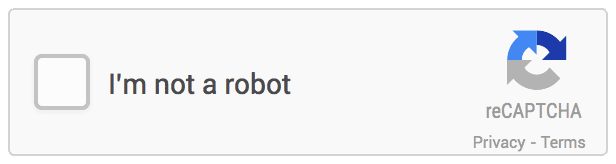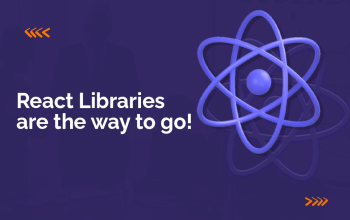Google’s reCAPTCHA is an industry standard when it comes to fighting bots. Integrating it in a regular web app has almost become a no-brainer, thanks to plugins available on almost every platform to do the job. With this expectation, I started integrating it in my latest app built on ReactJS but encountered many roadblocks. Without going into details, I’m sharing here fastest recipe for integrating it with your ReactJS app.
When there was a need to integrate google recaptcha to our react app, we had hard times finding the best solution that will fit to all of our needs. We decided to create a new library that will give more freedom, be more flexible, and be easy to use simultaneously. We are Codeep team and this is the guide of how to use `react-recaptcha-google` in your projects.
Learn ReactJS
Currently, we are using ReCaptcha V2 here. ReCaptcha V3 is still in beta version; we will update our component when they release the stable version.
Also Read:- 9 Things for Beginner About ReactJS
Installation
Using npm:
npm install react-recaptcha-google --save
Using yarn:
yarn add react-recaptcha-google
How to use?
The component consists of two main parts?—?initializing and integrating.
1. Initialize the ReCaptcha?—?loadReCaptcha()
This function should be imported and called in the main (parent) component of your app. We recommend calling it in componentDidMount() of App.js.
import { loadReCaptcha } from 'react-recaptcha-google'
...
componentDidMount() {
loadReCaptcha();
}
After initializing you can use ReCaptcha in all child components without any worries. The advantage of having this function is that you can control when you need to load ReCaptcha and when you want prevent additional calls, e.g. disable ReCaptcha locally.
How to Develop a Blog App Using NextJS
2. Integrate?—?add <ReCaptcha/> in particular components
react-recaptcha-google can be used both for visible and invisible recaptcha. The difference between usage is tiny. You can use the visible one in one component and the invisible one in the next easily.
invisible ReCaptcha
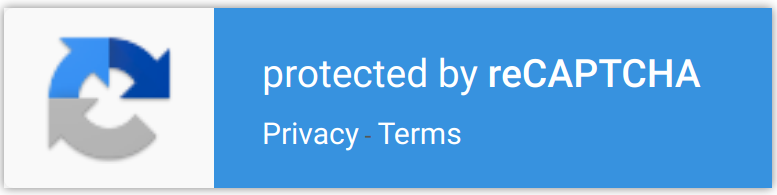
Appears on the bottom right of pages using invisible ReCaptcha
Also Read:- What you pick in 2018 : ReactJS vs AngularJS vs VueJS
For testing the invisible ReCaptcha, create a new component with the following code and give it a try! You may see nothing popping up, but it does not mean ReCaptcha is not working. Just open the console and see that it generated a new token, trusting that you are a human :))
import React, { Component } from 'react';
import { ReCaptcha } from 'react-recaptcha-google'
class ExampleComponent extends Component {
constructor(props, context) {
super(props, context);
this.onLoadRecaptcha = this.onLoadRecaptcha.bind(this);
this.verifyCallback = this.verifyCallback.bind(this);
}
componentDidMount() {
if (this.captchaDemo) {
console.log("started, just a second...")
this.captchaDemo.reset();
this.captchaDemo.execute();
}
}
onLoadRecaptcha() {
if (this.captchaDemo) {
this.captchaDemo.reset();
this.captchaDemo.execute();
}
}
verifyCallback(recaptchaToken) {
// Here you will get the final recaptchaToken!!!
console.log(recaptchaToken, "<= your recaptcha token")
}
render() {
return (
<div>
{/* You can replace captchaDemo with any ref word */}
<ReCaptcha
ref={(el) => {this.captchaDemo = el;}}
size="invisible"
render="explicit"
sitekey="your_site_key"
onloadCallback={this.onLoadRecaptcha}
verifyCallback={this.verifyCallback}
/>
<code>
1. Add <strong>your site key</strong> in the ReCaptcha component. <br/>
2. Check <strong>console</strong> to see the token.
</code>
</div>
);
};
};
export default ExampleComponent;
Visible / Normal Recaptcha
Source: https://developers.google.com/recaptcha/
Also Read:- What you pick in 2018 : ReactJS vs AngularJS vs VueJS
For having a visible ReCaptcha, you should make two minor changes on the above-mentioned code.
- Replace the size prop value
invisible(see the imported ReCaptcha component) with eithernormalorcompact. Those will add a checkbox with 'I am not a robot' label. - Remove
this.[captchaRef].execute()lines from your code.
Basically, the code will look like this:
import React, { Component } from 'react';
import { ReCaptcha } from 'react-recaptcha-google'
class ExampleComponent extends Component {
constructor(props, context) {
super(props, context);
this.onLoadRecaptcha = this.onLoadRecaptcha.bind(this);
this.verifyCallback = this.verifyCallback.bind(this);
}
componentDidMount() {
if (this.captchaDemo) {
console.log("started, just a second...")
this.captchaDemo.reset();
}
}
onLoadRecaptcha() {
if (this.captchaDemo) {
this.captchaDemo.reset();
}
}
verifyCallback(recaptchaToken) {
// Here you will get the final recaptchaToken!!!
console.log(recaptchaToken, "<= your recaptcha token")
}
render() {
return (
<div>
{/* You can replace captchaDemo with any ref word */}
<ReCaptcha
ref={(el) => {this.captchaDemo = el;}}
size="normal"
data-theme="dark"
render="explicit"
sitekey="your_site_key"
onloadCallback={this.onLoadRecaptcha}
verifyCallback={this.verifyCallback}
/>
<code>
1. Add <strong>your site key</strong> in the ReCaptcha component. <br/>
2. Check <strong>console</strong> to see the token.
</code>
</div>
);
};
};
export default ExampleComponent;
Optional props
data-theme- you can addthemeprop with a value of either"dark"or"light"(default) to control the background theme of the visible ReCaptcha (when size isnormalorcompact)data-badge- you can sendbadgeprop with one of the following values: bottomright (default), bottomleft, inline. This will allowyou to reposition the ReCaptcha badge.
You’re ready to go! Don’t hesitate to ask questions and contribute!
Also Read:- Uploading files with ReactJS and NodeJS
Learn New Technologies