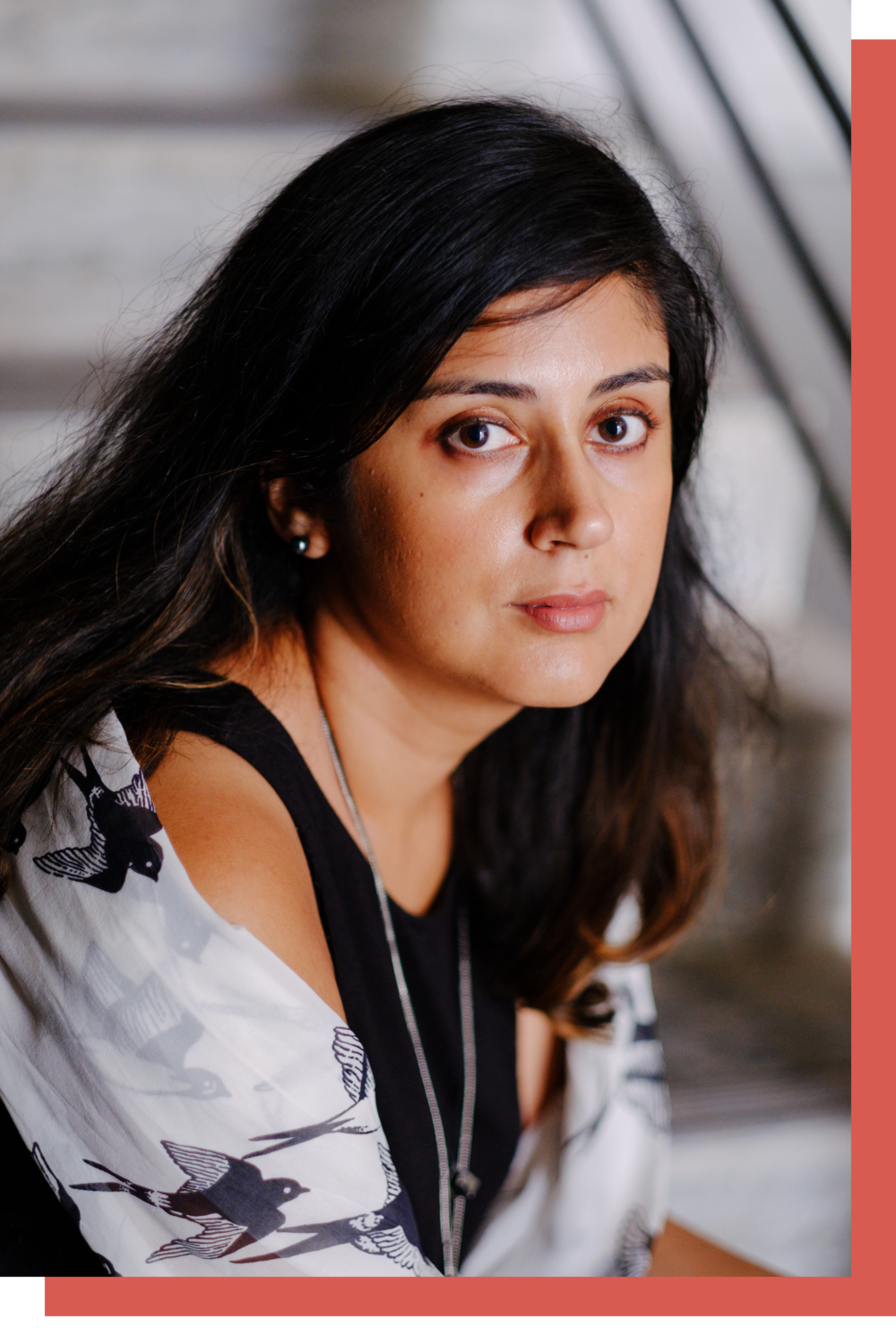If you have lost some important file recently and wonder how to recover it, then follow steps mentioned in this article. Here, we have discussed various ways to recover deleted files on Windows 10. It includes manual methods and using third-party disk recovery software for instant results. Let’s discuss how to restore deleted files & folders on Windows 10.
Restore deleted files with File History option
File History option is useful addition on your Windows system that helps you take backup of your personal files on Windows 8/8.1/10. This feature has replaced Backup and Restore in previous versions of Windows. It continuously backs up the files in system Libraries, in Favorite folders, in contacts folders, or on desktop.
When you use this feature, it takes snapshots of your files and stores them on an external driver connected to your home network or over USB. Over time, it builds up multiple versions of your files that you can recover it whenever you want. To restore deleted files using File History option, follow below mentioned steps.
- Go to Control Panel > System and Security.
- Now click on “Restore your files with File History” option under File History and follow the process.
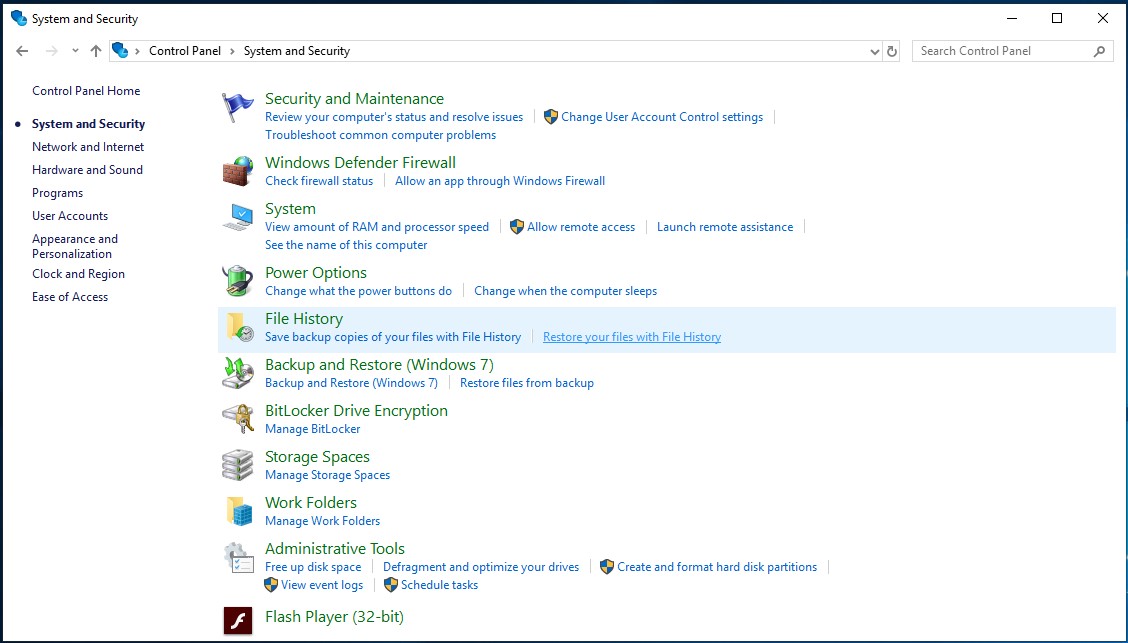
If you haven’t took the backup before using File History, follow below mentioned steps to do this:
- Go to Control Panel > System and Security.
- Here, click on “Save backup copies of your files with File History” option under File History and follow the on-screen instruction to take backup.
Use Backup and Restore (Windows 7) option
The Backup and Restore (Windows 7) feature helps you create backup of all user files and system images. It creates backup on separate drive on your computer. You can use this feature to recover deleted files & folders on Windows 10. To recover deleted files using this option, follow below mentioned steps.
- Go to Control Panel > System and Security.
- Click on “Restore files from backup” option under Backup and Restore (Windows 7) option.
- Follow the on-screen instruction to complete the process.
.jpg)
If you haven’t took the backup earlier using this feature, follow below mentioned steps to do it.
- Go to Control Panel > System and Security.
- Click on Backup and Restore option and click on Set up Backup option.
- Follow on-screen instruction to complete the process.
Use Best Data Recovery Software
Now that if you have tried restoring files using manual methods on Windows 10 and you find them cumbersome, the next instant solution is to use best data recovery software, It helps you recover all types of files on your PC. One such tool is Advanced Disk Recovery that works automatically to help you deep scan your system storage and restore all deleted file & folders effectively.
Use Advanced Disk Recovery
This powerful disk recovery software helps you restore deleted, formatted, or lost data effectively. It helps you recover all types of files and support external drives as well. It is 100% safe and hassle free that saves time of restoring deleted files on your PC.
How does it work?
On the home screen, click on Start Scan Now button.
.jpg)
Select the scan type.
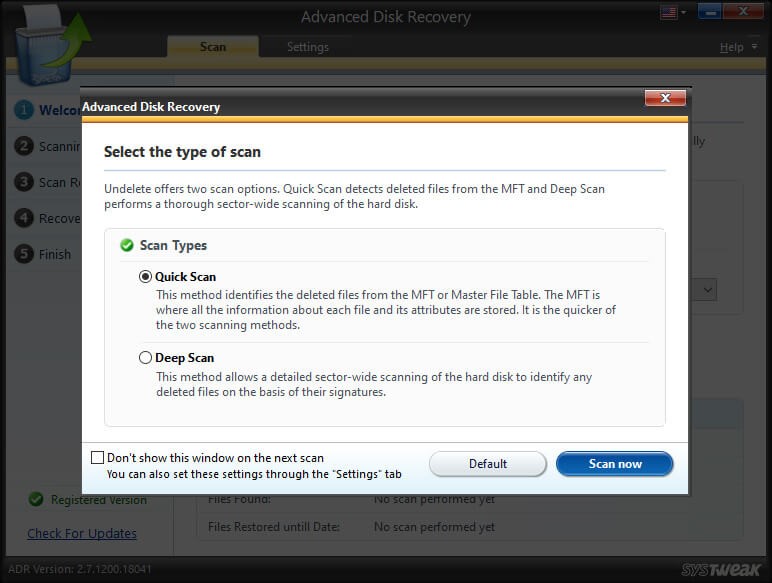
Here, it will start scanning your system storage.
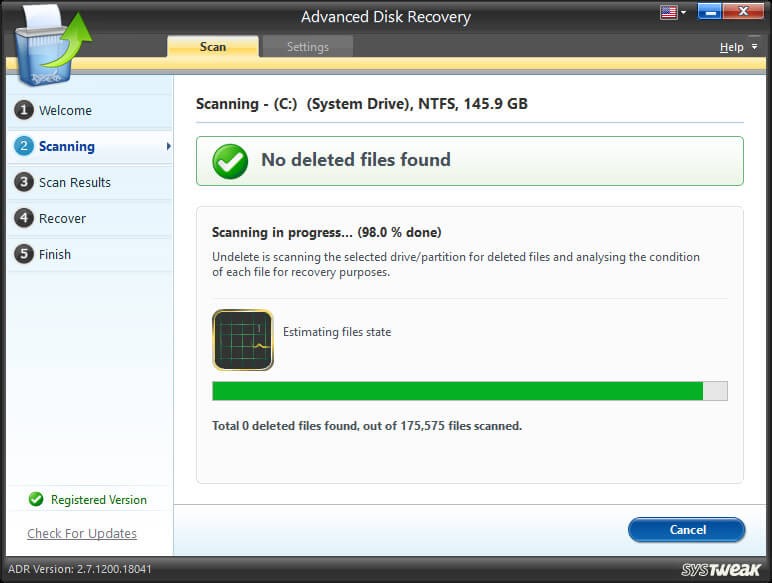
Once it completes scanning process, it displays results in interactive manner. To recover all these files simply click on Recover button. You can also click on Preview button to preview files before you recover them.
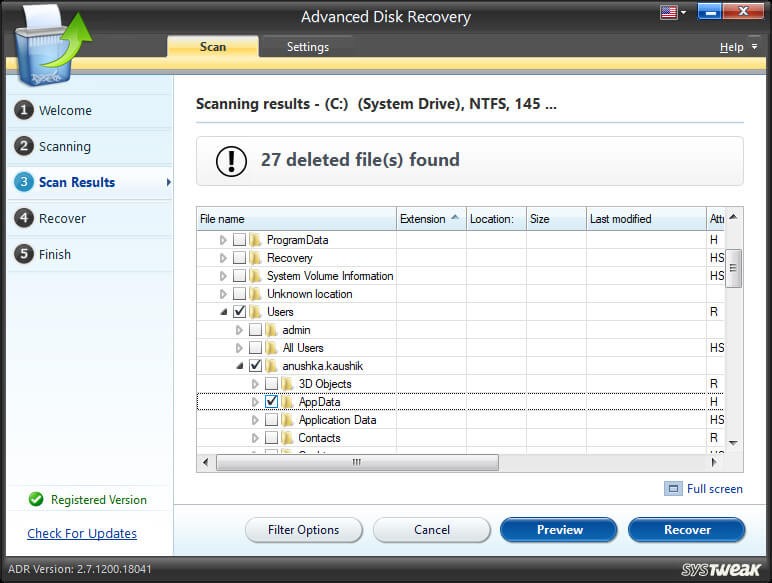
Features of Advanced Disk Recovery
- Under recovery features, it helps you recover all types of files, recover unlimited data, support all major file formats, and supports recovery from external drives as well.
- It offers various scan modes including quick and deep scan modes to perform effective recovery of deleted files. It offers multiple filters to deliver accurate results.
- It supports recovery from local storage on PC & laptop, from USB, SSD and external disks as well.
- It allows you to review files before you recover them and offers 100% safe & hassle-free recovery.
- It is compatible to all Windows versions to deliver highly accurate results.
So, this was a quick review of few effective steps you can follow to recover deleted files & folders on Windows 10. Do try these steps and share your experience in the comments below.