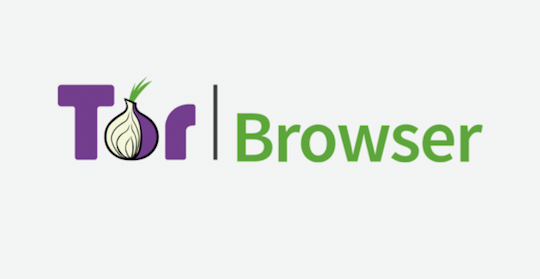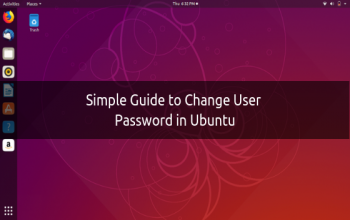Tor Browser routes your web traffic through the Tor network, making it private and anonymous. When you use the Tor Browser, the connection to the website you are viewing is encrypted and protected from network surveillance and traffic analysis.
In this tutorial, we’ll explain how to install Tor web browser on Ubuntu 18.04. The same instructions apply for Ubuntu 16.04 and any other Ubuntu-based distribution, including Kubuntu, Linux Mint and Elementary OS.
Installing Tor Browser on Ubuntu
Installing the Tor Browser on Ubuntu Linux is a relatively straightforward process and will only take a few minutes.
Execute the following commands as a user with sudo permissions:
Start by installing the apt-transport-https package that necessary to access a repository over HTTPS and enabling the Universe repository:
sudo apt update
sudo apt install apt-transport-https
sudo add-apt-repository universe
Import the Tor Apt repository GPG key to your system using the following wget command:
wget -q -O - https://deb.torproject.org/torproject.org/A3C4F0F979CAA22CDBA8F512EE8CBC9E886DDD89.asc | sudo apt-key add -
The command above should output OK, which means that the key has been successfully imported and packages from this repository will be considered trusted.
Enable the Tor repository:
echo "deb https://deb.torproject.org/torproject.org $(lsb_release -cs) main" | sudo tee -a /etc/apt/sources.list
$(lsb_release -cs) will print the Ubuntu codename. If you have Ubuntu version 18.04 the command will print bionic.
Once the repository is enabled, update the apt package list and install the latest version of the Tor Browser by typing:
sudo apt update
sudo apt install tor deb.torproject.org-keyring torbrowser-launcher
That’s it. Tor Browser has been installed on your Ubuntu desktop.
Using Tor Browser
Using Tor Browser comes with few drawbacks. Browsing the web over Tor is slower than a regular Internet connection, and some major web sites block Tor users. Also, in some countries, Tor is illegal or blocked by the government-enforced firewall.
You can start the Tor browser either from the command line by typing torbrowser-launcher or by clicking on the Tor Browser icon (Activities -> Tor Browser).
When you launch the Tor Browser for the first time, it will download all the dependencies.
.jpg)
Next, you will be presented with the Tor Network Settings window.
.jpg)
Most users only need to click on the “Connect” button without any further configuration. Users from countries censoring Tor or using proxy can find information about how to configure the network here.
Once you click on the “Connect” button, the browser will establish a connection to the Tor network and launch.

By default, Tor Browser comes bundled with several security extensions such as HTTPS Everywhere and NoScript, and does not keep any browsing history.
It is highly recommended not to install additional add-ons or plugins as it may bypass Tor or compromise your privacy.
Updating Tor Browser
When a new version is released you can update the Tor Browser package through your desktop standard Software Update tool or by running the following commands in your terminal:
sudo apt update
sudo apt upgrade
Uninstalling Tor Browser
If you want to uninstall the Tor Browser, remove the installed package with the following command:
sudo --auto-remove tor deb.torproject.org-keyring
Conclusion
We've shown you how to install Tor Browser on your Ubuntu 18.04 desktop. You can now browse the web securely and privately, and access sites your local internet service provider may have blocked.