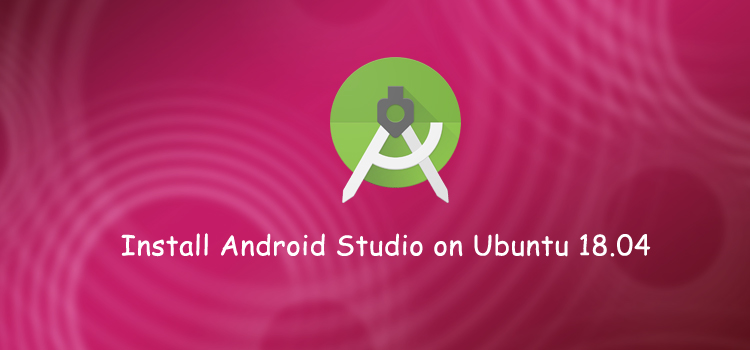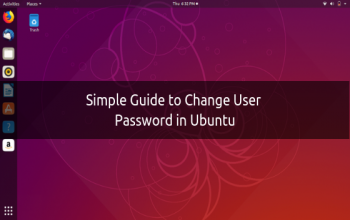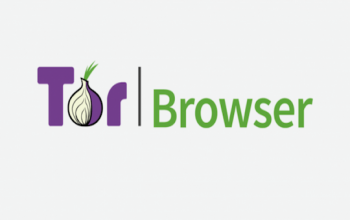Android Studio is a full-featured cross-platform IDE that helps you build applications on every type of Android device. It is based on JetBrains’ IntelliJ IDEA and includes everything you need for Android development.
Android Studio build system is powered by Gradle allowing you to create multiple build variants for different devices from a single project.
This tutorial explains how to install Android Studio on Ubuntu 18.04. The same instructions apply for Ubuntu 16.04 and any Ubuntu-based distribution, including Kubuntu, Linux Mint, and Elementary OS.
Prerequisites
You’ll need to be logged in as a user with sudo access to be able to install packages on your Ubuntu system.
Installing Java OpenJDK
Android Studio requires OpenJDK version 8 or above to be installed to your system.
We'll install OpenJDK 8. The installation is pretty simple, start by updating the package index:
sudo apt update
Install the OpenJDK 8 package by typing:
sudo apt install openjdk-8-jdk
Verify the installation by typing the following command which will print the Java version:
java -version
The output should look something like this:
openjdk version "1.8.0_191"
OpenJDK Runtime Environment (build 1.8.0_191-8u191-b12-2ubuntu0.18.04.1-b12)
OpenJDK 64-Bit Server VM (build 25.191-b12, mixed mode)
Installing Android Studio
At the time of writing this article, the latest stable version of Android Studio is version 3.3.1.0. The easiest way is to install Android Studio on Ubuntu 18.04 is by using the snappy packaging system.
To download and install the Android Studio snap package, open your terminal using the Ctrl+Alt+T keyboard shortcut and type:
sudo snap install android-studio --classic
Once the installation is complete, you will see the following output:
android-studio 3.3.1.0 from Snapcrafters installed
That's it. Android Studio has been installed on your Ubuntu desktop.
Starting Android Studio
You can start Android Studio either by typing android-studio in your terminal or by clicking on the Android Studio icon (Activities -> Android Studio).
When you start Android Studio for the first time, a window like the following will appear asking you to import Android Studio settings from a previous installation:
.jpg)
Once you click on the OK button, the Setup Wizard window will appear. Click on the Next button to start the initial configuration and post-installation steps.
Next, you will be prompted to choose the type of setup you want for Android studio. Most likely you will want to select the “Standard” option.
.jpg)
On the next step you can select the UI theme and the Setup Wizard will download and install the required SDK components. The process may take some time depending on your connection speed.
Once the Android Studio IDE is loaded, you'll be presented with the Welcome page:
.jpg)
Conclusion
You have learned how to install Android Studio on your Ubuntu 18.04 desktop. You can now explore your new IDE and start working on your Android projects.