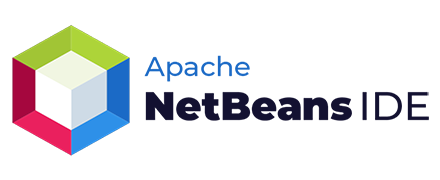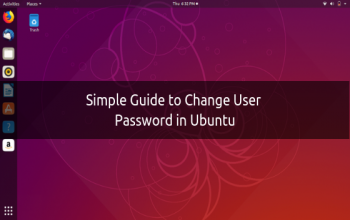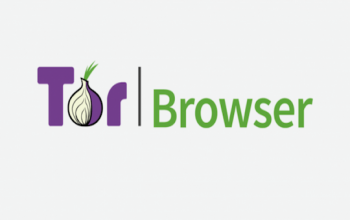Netbeans is a full-featured cross-platform IDE that helps you build applications in Java, PHP, and many other languages.
It has built-in debugging support, embedded Git control, integrates major build automation tools such as Maven, Ant, and Gradle, syntax highlighting, code generators, code templates, code refactoring, and rich navigation capabilities.
Netbeans is extensible via plugins and has well-documented APIs. It can also be used for development in other programming languages such as C/C++, Groovy, Javadoc, JavaScript, and more.
This tutorial explains how to install Netbeans IDE on Ubuntu 18.04. The same instructions apply for Ubuntu 16.04 and any Ubuntu-based distribution, including Kubuntu, Linux Mint, and Elementary OS.
Prerequisites
You’ll need to be logged in as a user with sudo access to be able to install packages on your Ubuntu system.
Installing Java OpenJDK
Netbeans requires Java version 8 or above to be installed to your system.
We'll install OpenJDK 8. The installation is pretty simple, start by updating the package index:
sudo apt update
Install the OpenJDK 8 package by typing:
sudo apt install openjdk-8-jdk
Verify the installation by typing the following command which will print the Java version:
java -version
The output should look something like this:
openjdk version "1.8.0_191"
OpenJDK Runtime Environment (build 1.8.0_191-8u191-b12-2ubuntu0.18.04.1-b12)
OpenJDK 64-Bit Server VM (build 25.191-b12, mixed mode)
Installing Netbeans IDE
At the time of writing this article, the latest stable version of Netbeans is version 10.0. The easiest way is to install Netbeans on Ubuntu 18.04 is by using the snappy packaging system.
To download and install the Netbeans snap package, open your terminal using the Ctrl+Alt+T keyboard shortcut and type:
sudo snap install netbeans --classic
The process may take some time depending on your connection speed. On successful installation, you will see the following output:
netbeans 10.0 from 'apache-netbeans' installed
That's it. Netbeans IDE has been installed on your Ubuntu desktop.
Starting Netbeans IDE
Now that Netbeans is installed on your Ubuntu system you can start it typing netbeans in your terminal or by clicking on the Netbeans icon (Activities -> Netbeans):
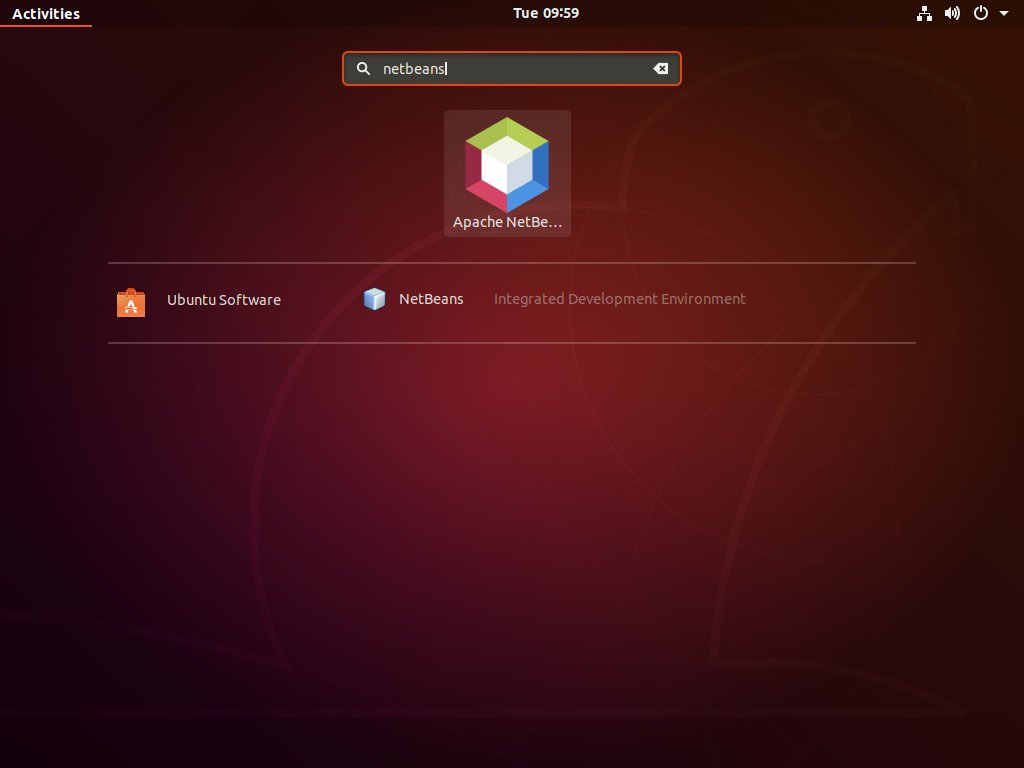
Once the Netbeans IDE is loaded, you'll be presented with the Start page:
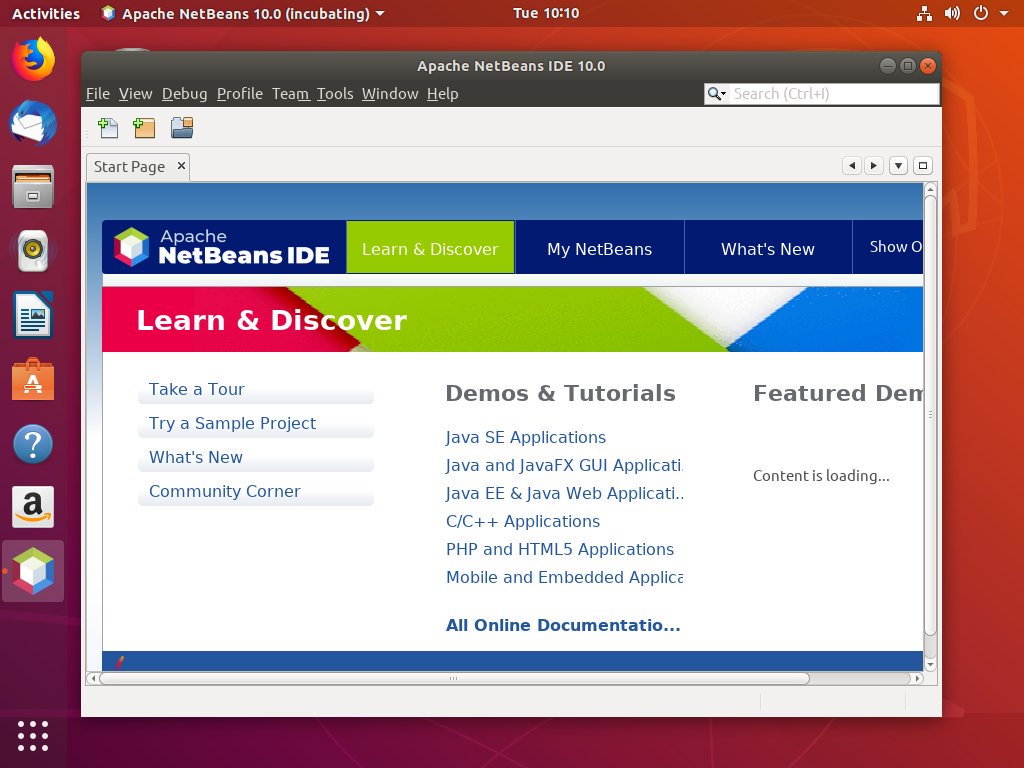
Conclusion
You have learned how to install Netbeans on your Ubuntu 18.04 desktop. You can now explore your new IDE and start working on your Java and PHP projects.