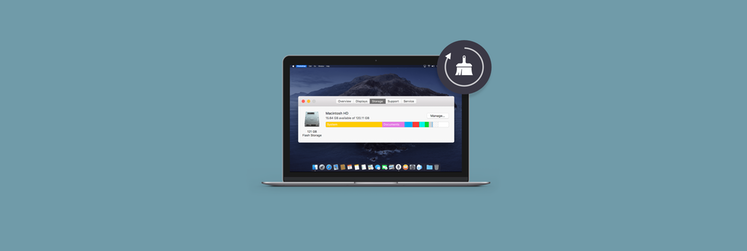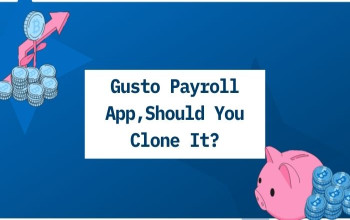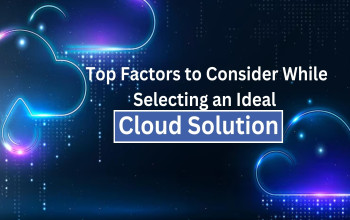Many people intimidate at the thought of setting up a printer. But, once you're aware of the steps, you can easily do that. Whether you require to add one printer to your home computer, or diverse printers on your business network, you're fearful of doing so. Well, not anymore!
The process of adding a printer to your laptop or Mac desktop is pretty straightforward. All you've to do is follow some steps.
What are the ways of connecting wireless printers to Mac?
You are connecting your printer wirelessly through a WPS- a Wi-Fi Protected Set-up or a Bluetooth connection. You need to follow some steps depending on how you want to connect your hardware device.
How to add a printer on Mac via a WPS?
Press the "Wireless" or Wi-Fi button on your printer for connecting via a WPS. Follow the process with a WPS button on your router. Although, the steps may vary depending on how you want to connect your printer. Thus, always check your printer and router instructions well before. Proceed with the steps below once you have set up a WPS.
- On the left corner of your screen, click on the Apple icon.
- Go to System Preferences.
- Select Scanners and Printers. The option will appear as Print and Scan in older devices under Hardware.
- Click on the + sign below the printers list. You may want to click on Add Scanner or Printer after clicking on the + sign. You may also want to see printers detected by your Mac under the nearby printers in the scanner submenu or add the printer option.
Note: Clicking on the + sign may need you to click on the Lock Icon at the window's bottom. Make changes in the Print and Scan menu after typing your password.
- Select the printer you wish to add. In the default tab, your Mac may display the list of discoverable printers on the network.
- Use drivers by adding a printer.
- In the Use field, select the printer's driver or software. You may choose AirPrint. Nevertheless, if your printer isn't AirPrint compatible, you may need to install drivers from Apple's servers on the manufacturer's website.
- Auto Select in the absence of a print driver.
- Click Add, and you'll see your new printer added to the list of printers. See the same on the left-hand side of the Print and Scan window.
How to Add a Printer to Mac using a USB?
Printers that do not have networking capabilities use USB or wired connection. Now that you want to add printer to a mac, another thing that you can do is connect wireless printers to USB. Note that this is a part of the setup process.
All you've to do is:
- Plug your Printer's USB into a Mac desktop or laptop.
- Click on the Apple's icon.
- Go to System Preferences now.
- Click on Scanners and Printers. On the older Mac models, the option may appear as Print and Scan under Hardware.
- Select the printer you wish to add by clicking on the + sign.
- Your Mac will auto-populate a printer's list in the default tab. See the printer name and click on Add.
The Verdict
Another popular way of adding printers is through an IP address. Know your printer's IP address and go to System Preferences and then add the printer under the Printers & Scanners menu.
If you're thinking of buying a new printer, always go for the AirPrint enabled model. After all, you would want to avoid the manual printer driver downloading process. Doing this, in turn, will help you save tremendous time on the setup process!