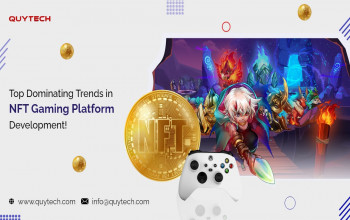In 2013, a new type of cryptocurrency device appeared - hardware wallets. Their feature is that the user's private keys are stored in a separate offline environment, which excludes the possibility of remote theft of the user's digital assets. The first such device was the Trezor One (2013), and a few years later the Ledger Nano S (2016) was born. All of these devices support the BIP32, 39, 44 protocols - generally accepted industry standards designed to make working with cryptocurrency more secure and convenient.
Keepkey's hardware HD wallet, released in 2015, is the second in a row. Today, the market is replete with many devices for the cold use of cryptocurrency, but despite this, these three manufacturers remain the best choice in the blockchain community. In this review, we will study in detail the second-largest hardware wallet in the world - Keepkey and the features of its Keepkey client interfaces and ShapeShift platform.
Packaging and equipment
In this section, we will find out what the original Keepkey packaging looks like, where the holographic seal is located on it, consider the external characteristics of the device, and what accessories are attached to it.
Appearance of packaging
The cryptocurrency wallet is packed in a small box of dark gray color, which is wrapped with factory film. In one corner, the brand name is printed in black. A holographic seal is glued to the top cover and one of the sides of the package. This confirms that the device was not opened and used by someone else since traces remain after breaking the seal. Of course, this does not give a 100% guarantee that the device was not compromised, but this is an established practice that is used by many manufacturers.
The wallet must have a tightly glued holographic seal! If it is damaged and broken, then contact the seller.
The lid of the package is attached to the body with a magnet. Opening it, we can see the device, which is surrounded by protective foam. The address www.keepkey.com/get-started is printed on the inside of the lid, from which activation should be started.
Device
The weight of Keepkey is 55 grams, which makes it the heaviest among hardware wallets. But not only the weight distinguishes it from the competition, but also the dimensions: 35 x 90 x 10mm. As you can see from the previous photo, the new device must be wrapped in a protective film.
The large size allows you to fit on the front panel an almost 8 centimeter OLED display (256 x 64 pixels). On the side, there is one button for controlling all operations, and on the other side, there is a micro-USB port. The back case is made of anodized aluminum and has a dark metallic color, which shows the Keepkey logo.
Accessories
The complete set of the device consists of the following accessories:
-
Keepkey hardware wallet;
-
micro USB cable 1 meter long;
-
a recovery (backup) card made of fairly strong cardboard paper;
-
legal information booklet.
If you find evidence in the packaging and packaging confirming that Keepkey was in use, be sure to contact the seller. Such a device is in no case recommended to use!
Keepkey client interface: how to use Keepkey wallet
This section will discuss the basic settings and features of the original Keepkey client application, but developers have recently proposed a new version of the client called ShapeShift, which will be discussed in the next section. Moreover, when you click on the link indicated on the packaging lid, the user is automatically redirected to the new ShapeShift interface. Based on this, we can conclude that gradually the previous client will be replaced by a new one.
The Keepkey client application is a client in the form of an extension for the google chrome browser. It is available on PCs with the operating system Mac, Linux, Android, Windows.
Initial setup
After starting the client, we are invited to initialize the device. We perform the following steps:
Set name
The wallet name may consist of Latin letters, numbers, and some special characters. It allows you to identify the device if the user uses several devices at the same time. If necessary, it can be changed later.
Set PIN
The PIN code protects the user's digital assets in the event of a device loss. There are three important recommendations when installing it:
-
Use a long code: from 6 to 9 digits;
-
Use complex code: without repetitions (3333) and sequences (234567);
-
Do not use a birthday, PIN from a credit card or smartphone.
The PIN code is entered through the blind matrix. This means that the PC display shows empty cells with no values, and the numbers are displayed on the device display chaotically. This prevents Pin from being compromised if an attacker or malware reads the screen.
After dialing the required PIN code, click the Choose PIN button Choose PIN and then confirm it again to eliminate an error.
We write a mnemonic phrase
Now we pass to the most important stage when creating a wallet - recording a mnemonic phrase. In another way, this process is called Creating Backup.
Keepkey suggests writing down 12 random English words. The basis of these words is a 128-bit random number, which is generated as follows:
-
A hardware wallet using an STM32 F2 controller generates a 128-bit number;
-
The operating system generates a 128-bit number using the 128-bit SHA-2 algorithm built into the OS;
-
Further, these two 128 bit numbers are combined and passed through the SHA-2 hash function of 128 bits long and a random 128-bit number is obtained.
It is important to understand that entropy (a measure of uncertainty or, to put it simply, randomness) is used not only on the device but also in the operating system. This allows you to generate a truly random number.
Receive
After activation, the user enters the start window with the first account and the default Bitcoin account selected. To the right of the emblem of the coin, its balance is displayed. At the moment, zero. Below we will tell you how to work with other cryptocurrencies.
To accept the first coins from addresses, click on the Receive Receive Bitcoin button. After that, an unused public address is generated, which is displayed both on the PC and on the display of the device.
The address for receiving can only be used after reconciliation. The copy address button is to the right of it.
Next, we forward this address to the person who wants to send us the funds and wait for the receipt.
Side buttons left-right <> allow you to use additional addresses. In modern cryptocurrency wallets, there are a lot of them.
Transactions
Receiving and sending operations can be conveniently viewed in the Transactions section of the Transactions. This section displays only the movement that occurred in the perimeter of the selected account. More information about the accounts will be the information below.
This section is presented in a table with the following columns:
-
Date - Date of payment;
-
Time - the time the transaction entered the blockchain;
-
Address - addresses that were used as an input (source). In other words, this is where the sender took the funds from;
-
Amount - payment amount;
-
Network fee - transaction fee;
-
Details - the link leads to the blockchain browser, where you can see more detailed information.
The table with information is sorted by date, which allows you to control all movements of funds by analogy with a bank statement.
Submit
Once the cryptocurrency has arrived at the address and received confirmation., The user can use them to send funds. To do this, click on the Send Send button.
In the sending form, the cryptocurrency emblem the user is working with is shown at the top, the balance is available, and just below there are several fields to fill in:
-
Send Bitcoin to address - recipient address;
-
Amount - the amount of the shipment. Using the up arrow you can send the entire balance of the account;
-
Fee - transaction fee with three available options: slow, medium, fast. The speed of transaction confirmation will depend on the selected commission size.
After clicking on the send Send button, the operation must be confirmed twice on the device: recipient address, sending amount and commission.
At this stage, it is important to make sure that the addresses on the PC and the wallet are the same to exclude the possibility of its substitution by malicious programs.
Sending, as well as upon receipt, will be displayed in the transaction section. The receiving and sending addresses are the same, and in the Amount column the negative value is the payment of money, and the positive is the receipt. Note that only the sender, not the recipient, pays the commission.
New accounts or accounts
In the lower right corner is the Add account button. They are also called accounts differently. A user can have many accounts of the same cryptocurrency. Add a Litecoin account at this stage.
The start window with a list of accounts in modern interfaces is called a portfolio or portfolio of accounts, where all available digital assets are presented in a convenient form. It is worth considering that each account has its balance and transaction history.
Exchange
I created an additional bitcoin account and transferred a few coins to it for exchange. We go into this account and select the Send / Trade Bitcoin option, which translates as Send / Trade Bitcoin. In the recipient field, select our Litecoin account. If the receiving coin is different from the one being sent, then the interface identifies this action as an exchange. The next step is to indicate how much we change in BTC, and how much we get in LTC.
Next, confirm the actions on the hardware wallet. As a result, the entire balance of BTC will go to LTC, which means a successful exchange operation.
By the way, the exchange is the same transaction as the sending. We can see and detail it in the transaction section.
Firmware update
Owners of the Keepkey hardware wallet should be prepared for regular firmware updates that improve stability and expand the capabilities of the device. First, put the wallet in bootloader mode:
-
Disconnect the device from the PC;
-
Clamp and hold the side button;
-
We connect the device to the PC.
Settings
The Keepkey client interface allows not only to make payments but also to make detailed settings for the hardware wallet. Next will be a description of the main types of settings.
Change of name (Change label)
To change the name of the device, you must follow these steps:
-
Current name
-
New name
-
Switch to device
-
the confirmation
After the above actions, the newly installed device name will be displayed in the lower-left corner.
Checking the mnemonic phrase (Test Recovery Sentence)
A very useful function that allows the user to verify the correctness of the recovery phrase recorded by him.
Words are entered via the keyboard. To reduce the risk of compromising words through malware, the input will be through a cipher with the replacement of letters. Let's take an example.
The letters in alphabetical order are what we have in mind when typing, and the lower part in a chaotic order is which keys cause the upper letters.
The first word of the current recovery phrase is EARLY, which means you should type ZSFVH on the keyboard. This is an example of understanding the essence, but in practice, with each letter typed, the whole alphabet changes. The word that is typed is displayed on the wallet display in the lower-left corner.
After typing 12 words, press the DONE button, and the result of the verification will be displayed on the device’s screen.
Change PIN (Change PIN)
The PIN code is changed in three stages: first, we enter the old one, then the new one, and confirm again the new PIN code.
The last step is to confirm the actions on the device.
Lock Pin Timeout
Setting the time after which the device will go into lock mode. The default is 10 minutes.
Passphrase (Enable BIP39 Passphrase)
This is one of the advanced digital asset protection features that will be discussed in detail in the Security section.
Cleaning the device (Wipe device)
Please note that cleaning the device is a reversible action only if the recovery phrase is saved. If you clear the device without having a saved copy of the phrase, then the funds assigned to this wallet will be burned irrevocably.
After cleaning, we will return to the start window, where it will be offered to Create a new wallet or Restore with the existing mnemonic phrase.
Other settings
Consider the information sections of the settings, which will be very useful when detecting various kinds of problems.
Contact Support
For the convenience of contacting support, each user is provided with a unique API key, which is the user identifier. When contacted by mail, provide this key and describe the problem.
By clicking on the WEB button, we get to the manufacturer's help information platform. Here you can find almost any answer to your question.
All background information is grouped into six important sections:
-
New opportunities;
-
Frequently Asked Questions FAQ;
-
Safety Boiler;
-
Problem-solving;
-
Questions on ordering and delivery;
-
Media Resources
About the cryptocurrency device Keepkey (About Keepkey)
There are two links in this section:
-
the Official website and
-
the Company Blog.
Also below are the official pages of social networks: Twitter, Facebook, Reddit, GitHub, where you can receive news about opportunities and upcoming updates.
Acknowledgments
In this section, information that the Ethereum blockchain data provider is the etherscan.io platform.
Recovery
Wallet recovery is useful in cases when the wallet was accidentally reset, damaged, or stolen. This will require two things:
-
Keepkey Hardware Wallet;
-
Mnemonic phrase (12 words).
To perform the recovery procedure, I will clean the wallet according to the instructions. And in the lower right corner, I’ll select the Recover Keepkey option.
We enter the name of the device, set the PIN code, confirm it, and agree with the instructions on the display of Keepkey.
Now we pass to the main stage. The PC screen displays a list of words without displaying them, and the display has two alphabets one above the other.
Let me remind you that the first seed of the recovery phrase is the word - EARLY, so I need to focus on the lower letters and enter KDGSJ. In other words, the bottom row is what we type on the keyboard, and the top row is the letters that we want to receive.
The second word of the mnemonic phrase is RULE, therefore, based on these cipher values, you need to type BVHK.
The cipher works in such a way that when typing each letter, the lower row of letters is re-mixed, which creates additional protection against keyloggers.
If the phrase is correct, we will end up in our wallet, and if the phrase is incorrect, an error will be displayed on the wallet’s display and it is proposed to go through the recovery procedure again.
According to the requirement for the BIP39 dictionary, the first 3 or 4 letters of each word are unique throughout the dictionary. This means that there is no need to enter all the letters of the word and that there are always enough 4 letters typed to identify the word with a wallet.
New ShapeShift Interface
In mid-2019, the manufacturer introduced a new interface for working with Keepkey, adapting its subsidiary ShapeShift service to the wallet client.
Creating a ShapeShift Account
To fully work with a new client, you must register a ShapeShift account at the following link. Without this, it will be impossible to make exchange operations both in the Cyprus client and with the new ShapeShift interface.
When registering, it is advisable to confirm the account with identity documents - passport or driver’s license. For security reasons, it will not be superfluous to protect your profile with 2FA one-time passwords using the Google Authenticator app.
Also, upon registration, the user is credited with 100 erc20 FOX tokens, which will become part of the ShapeShift infrastructure and will give advantages when exchanging cryptocurrencies.
An additional account feature is a section of all user transactions associated with the exchange. Each transaction can be expanded and see the details:
-
ShiftID (not to be confused with transaction id), which is the identifier by which you can find the exchange operation;
-
Deposit address (ShapeShift Deposit Address) - this is the address where the user sends coins that he wants to exchange;
-
Your Destination Address is the address of the coin to which the user wants to receive funds;
-
Return address (Refund) - in some exchange operations it is possible to specify the return address to which funds will be redirected in case of a failed exchange;
-
The Transaction ID with which you can find the return.
ShapeShift has two types of account:
-
Basic (Basic account), which allows you to monitor, send, and receive cryptocurrency. To register an account requires email;
-
Verified Account with advanced features - cryptocurrency exchange and purchase/sale of fiat currency. To register an account, an e-mail and proof of identity are required using one of the identification documents.
ShapeShift Updater Device Update
For the first connection, the user may need to update the wallet. We go to the page and find the link below Make sure you have the latest update installed. We click on it and get to the download page of the updater.
Download the program (on the poppy it takes about 90mb), install and run.
Now you should reconnect the device to the PC and go through the update process, following the instructions of the Updater program, after which the following window will be displayed.
The last window tells us that we have successfully updated the bootloader to version 1.1.0 and the firmware to version 6.2.0. It was necessary to work in the new interface. Let's start connecting to the interface.
Connection with Keepkey
We go to the beta.shapeshift.com page and in the pop-up window set the By pairing my device ... checkbox again, and click on the Pair Keepkey button.
Currently ShapeShift works with Trezor, Keepkey wallets, and will soon start working with Ledger wallets. Choosing a Keepkey hardware device.
Then the window for entering the PIN code is displayed.
To show the procedure for creating Keepkey, we need to clear it through the settings section (upper right corner), which is displayed as a drop-down menu when you click on the ShapeShift account name.
Next, find the device, and to the right of it are two options Forget (Forget) and Clear (Delete). We press the second button and confirm the actions on the hardware device.
Activation
We connect the cleared wallet to the PC with the interface turned on and perform the following steps:
-
Connect to the device
-
Start installation
-
Enter the device name
-
Enter PIN
All these actions are accompanied by confirmations on the wallet. Next, we begin the important part - recording the backup phrase. Here are the same recommendations that I talked about earlier:
-
Carefully write the phrases in the correct order on paper;
-
Keep it in a place away from fire and water;
-
So that close people discover it in case something happens to the owner.
After that, the wallet will offer a new phrase, which should be transferred to paper and stored carefully.
When we transfer all the words to a special card that was attached to the device or any other paper medium, we confirm the actions by pressing the side button, and after a couple of seconds, we will see the start window of the new interface.
In the following sections, I will use an existing wallet with a balance so that I can demonstrate operations such as spending and exchanging cryptocurrencies. Therefore, I will have to clean the device again and restore the wallet with balance.
Wallet Cleaning
As already shown in the previous section, cleaning is done through the settings. Go to settings through the upper right corner by clicking on the account icon.
Then you can move on to creating a new wallet or restoring an existing one.
Recovery
Unfortunately, at the time of writing, there was no opportunity to restore your assets through the new interface. So I had to do it through the Keepkey client.
Receiving
To receive funds, go to the RECEIVE section located at the top.
In the dialog box in the search line, select the ticker for LTC (Litecoin) coin. In the next window, the previously unused address for receipt and its QR code will be displayed. You can verify the address with the hardware wallet and verify its security by clicking on the display button on the device.
After checking it on a PC and device, the user can accept digital currency on it.
Dispatch
Go to the SEND section. Enter in the search line the coin that we want to send and set the value of the amount and address to send.
We confirm the actions on the device.
Portfolio (Dashboard)
The Dashboard section displays the value of all available digital assets in one window:
-
Portfolio value - the value of all assets denominated in dollars;
-
Monthchange - the dynamics of changes in the value of assets in dollars and percent.
The graph can be displayed on various timeframes - hour, day, week, month, year, and all the time. The graph expresses the change in all user assets.
At the very bottom are recent transactions sorted by time.
The columns display the most important information:
-
Date - date;
-
Asset - used cryptocurrency;
-
TXtype - type of operation: Receive (receive), Send (sending);
-
Amount - amount;
-
CurrentUSD - equivalent in dollars;
-
Status - transaction status in the blockchain: Confirmed (confirmed), Unconfirmed (unconfirmed);
-
Transaction details - the name of the transaction or its id, which leads to the blockchain browser.
Assets
In the assets section, you can select the cryptocurrency of interest and find out the market capitalization, price, change in trading volume, and percentage change. All this can also be displayed in timeframes hour, day, week, month, year, and all the time.
And below, by analogy with the portfolio, there is a cryptocurrency statement sorted by date.
Buy cryptocurrency (Buy crypto $)
This section is possible only for users from the United States of America who has verified by id.
Exchange (Trade)
One of the features of ShapeShift is the ability to exchange cryptocurrency without leaving the interface! This is a safe and trustworthy way to exchange one digital money for another in the case of using a hardware wallet.
To exchange, go to the Trade section and select on the left which currency to which (on the right) we want to exchange.
When exchanging, you can use the MIN, HALF, MAX buttons, with their help you can set the minimum, half, or maximum available currency balance for the exchange.
Then click on the Trade button and confirm the actions on the Keepkey hardware wallet.
This transaction with the identifier Shift id can be detailed by clicking on the link View status in the tab.
Settings
The ShapeShift interface does not yet have such wide functionality for device settings as the Keepkey client. Nevertheless, it is available in it:
-
Creating a wallet;
-
Wallet Recovery (coming soon);
-
PIN setting;
-
Purse purse.
Compatibility
A key component of hardware wallets is compatibility with various operating systems, non-original interfaces, and cryptocurrencies.
Operating Systems
You can use the device on popular operating systems Windows, Linux, macOS. It is also possible to use it on Android devices using an OTG cable.
What currencies does Keepkey support
Keepkey supports many popular cryptocurrencies:
-
Bitcoin,
-
Bitcoin Cash,
-
Bitcoin Gold,
-
Dash,
-
Dogecoin,
-
Litecoin,
-
DigiByte (Beta version only),
as well as Ethereum and ERC-20 tokens: AELF (ELE), Aeterenity (AE), Aragon (ANT), Augur (REP), Basic Attention Token (BAT), Binance Coin (BNB), Bancor (BNT), Civic (CVC), Crypto.com (MCO), CyberMiles (CMT), Dai (DAI), Decentraland (MANA), DigixDAO (DGD), District0x (DNT), Edgeless (EDG), FirstBlood (1st), FunFair (FUN), Gifto (GTO), Gnosis (GNO), Golem (GNT), ICONOMI (ICN), IOST (IOST), iExec (RLC), Maker (MKR), Melon (MLN), Metal (MTL), Numeraire (NMR), OmiseGO (OMG), Polymath (POLY), Populus (PPT), Qtum (QTUM), Ripio Credit Network ( RCN), SALT (SALT), SingularDTV (SNGLS), SpankChain (SPANK), Status (SNT), Storj (STORJ), SwarmCity (SWT), TenX (PAY), Tether (USDT), TrueUSD (TUSD), WeTrust ( TRST)Wings (WINGS), Zilliqua (ZIL), 0x (ZRX),
The company accepts the wishes of users, so you can fill out the form and offer support for a particular cryptocurrency.
The form consists of two fields: name, digital asset, and developer contacts.
Keepkey Wallet Security
In addition to a separate operating system that is not susceptible to viruses and supporting the BIP44 offer, which allows you to recover funds from other well-known clients (mycelium, Coinomi, CoPay, Exodus), Keepkey also supports other protective functions.
This section will discuss the safety recommendations. Namely, what should be done to protect their digital assets in the event of theft of the device, and what is the way to protect cryptocurrency in the case when the owner of digital currencies is exposed to physical threats from intruders. At the end of the section, we will consider the possibility of protecting social network accounts, mail services, cloud data storage, etc. using universal two-factor authentication.
Pin code
Each time connecting the device to the PC, the user needs to enter a PIN code. The pin is the only protection for your digital assets if Keepkey is in the hands of strangers. The pin is entered through the blind matrix, which is also reset when connected. This ensures that even keyloggers will not be able to decrypt what the user enters, since the numbers are displayed only on the device, and input is carried out through the matrix without values.
The time of unsuccessful attempts to enter a PIN increases exponentially. After several incorrectly entered PIN codes, the device will be blocked for several years. I wrote about this in detail in the Frequently Asked Questions section.
If the Pin is forgotten, then clean the device and restore it according to the instructions in this article.
A strong PIN has two properties:
-
Complexity - no repetitions and no sequences. The pin should look incoherent and illogical. Example 950371;
-
Length - 4 to 9 digits can be set and the longer the length, the higher the security. I recommend using a minimum of 6 digits.
These two basic rules will help protect your cryptocurrency assets in the event of device theft. Do not neglect them!
Also, it will not be superfluous to set the device lock time suitable for you.
Passphrase
This advanced feature allows you to increase the security of the digital assets of the cryptocurrency owner, however, it is designed for advanced users, so read it carefully before use.
U2F authentication
U2F is a universal two-factor authentication (Universal 2nd Factor), which allows you to protect the login to the accounts of various services using a hardware device. To enter, use one of the private keys generated using the recovery phrase (Seed).
If the device is lost, you can restore access to accounts using the recovery procedure on another Keepkey device.
A list of services that support U2F is available at dongleauth.info.
Analogs: comparison with Trezor and Ledger
The main significant advantage of Keepkey over its competitors is the large display, which conveniently places the full addresses of different cryptocurrencies on one screen. The large screen and large font are ideal for people with low vision. Just compare the display sizes in pixels:
-
Trezor T - 240 × 240,
-
Ledger Nano X - 128 × 64,
-
Keepkey 256 × 64
A significant drawback is the lower multicurrency, however, for wallet users of BTC, LTC, ETH, this wallet will be quite enough. As for the price, Trezor, Ledger, and KeepKey wallets are sold at almost the same price.