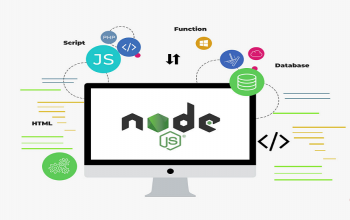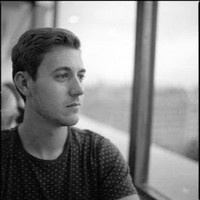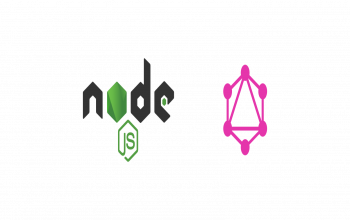In this tutorial, we’ll be building a real-time chat application with NodeJS, Express, Socket.io, and MongoDB.
Here is a screenshot of what we’ll build:
Setup
I’ll assume that you already have NodeJS and NPM installed. You can install it from the Node JS website if you don’t have it installed already.
A basic Knowledge of Javascript is required.
Also Read:- How to Build a Chrome Extension in JavaScript
Let’s get started.
Create a directory for the application, open the directory with your favourite editor such as Visual Studio Code. You can use any other editor, I’ll be using VS code in this tutorial:
mkdir chatApplication && cd chatApplication && code .
Next, let’s initialize the directory as a Nodejs application.
npm init
You’ll be prompted to fill in some information — that’s okay. The information will be used to set up your package.json file.
Also Read:- How to Fetch Data from a JSON File in a React App
Dependencies Installation
Let’s install our application’s dependencies.
We’ll be using the express web server to serve our static files and body-parserextract the entire body portion of an incoming request stream and exposes it to an API endpoint. So, let's install them. You'll see how they are used later in this tutorial.
npm install express body-parser --save
We added the — save flag so that it’ll be added as a dependency in our package.json file.
Next, install the mongoose node module. It is an ODM (Object Document Mapper) for MongoDB and it’ll make our job a lot easier.
Also Read:- Introduction to MongoDB - How to use Records and Values
Let’s install it alongside socket.io and bluebird. Socket.IO is a JavaScript library for real-time web applications. Bluebird is a fully-featured Promise library for JavaScript.
npm install mongoose socket.io bluebird --save
That’s it for the Nodejs backend module installation.
Also Read:- Develop RESTful API using Node JS, Express JS
Our package.json file should look like this now.
Another way to install the above packages is to copy the package.json file above and paste it into your package.json file and run:
npm install
It’ll install all the required packages.
Let’s set up the client side.
To connect Socket.IO server to the client we add the Socket.IO client-side javascript library.
<script src="/js/socket.js"></script>
That will be our HTML file for the frontend. You can grab the entire code for the frontend here to follow along. The best way to learn is to follow along.
Also Read:- How to Implement Real Time Notification Using Socket.io and Node.JS?
You can download the client-side socket.io library here as well.
And here /js/chat.js is where we’ll have our custom client-side javascript code.
Setting up our express server:
Create an App.js. You can call it server.js if you like.
It’s my personal preference to call it App.js.
Learn Socket IO Programming
Inside the App.js file let’s create and configure the express server to work with socket.io.
App.js
This is the basic configuration required to set up socket.io in the backend.
Socket.IO works by adding event listeners to an instance of http.Server which is what we are doing here:
const socket = io(http);
Here is where we listen to new connection events:
socket.on(“connection”, (socket)=>{
console.log(“user connected”);
});
For example, if a new user visits localhost:500 the message “user connected” will be printed on the console.
socket.on() takes an event name and a callback as parameters.
Also Read:- How to Implement Real Time Notification Using Socket.io and Node.JS?
And there is also a special disconnect event that gets fire each time a user closes the tab.
socket.on(“connection”, (socket)=>{
console.log(“user connected”);
socket.on("disconnect", ()=>{
console.log("Disconnected")
})
});
Setting up our frontend code
Open up your js/chat.js file and type the following code:
(function() {
var socket = io();
$("form").submit(function(e) {
e.preventDefault(); // prevents page reloading
socket.emit("chat message", $("#m").val());
$("#m").val("");
return true;
});
})();
This is a self-executing function it initializes socket.io on the client side and emits the message typed into the input box.
With this line of code, we create a global instance of the soicket.io client on the frontend.
var socket = io();
And inside the submit event handler, socket io is getting our chat from the text box and emitting it to the server.
$("form").submit(function(e) {
e.preventDefault(); // prevents page reloading
socket.emit("chat message", $("#m").val());
$("#m").val("");
return true;
});
Great, we have both our express and socket.io server set up to work well. In fact, we’ve been able to send messages to the server by emitting the message from our input box.
Also Read:- What is difference between Node.js and ReactJS?
socket.emit("chat message", $("#m").val());
Now from the server-side let’s set up an event to listen to the “chat message” event and broadcast it to clients connected on port 500.
App.js
socket.on("chat message", function(msg) {
console.log("message: " + msg);
//broadcast message to everyone in port:5000 except yourself.
socket.broadcast.emit("received", { message: msg });
});
});
This is the event handler that listens to the “chat message” event and the message received is in the parameter passed to the callback function.
socket.on("chat message", function(msg){
});
Inside this event, we can choose what we do with the message from the client — -insert it into the database, send it back to the client, etc.
In our case, we’ll be saving it into the database and also sending it to the client.
We’ll broadcast it. That means the server will send it to every other person connected to the server apart from the sender.
So, if Mr A sends the message to the server and the server broadcasts it, Mr B, C, D, etc will receive it but Mr A won’t.
We don’t want to receive a message we sent, do we?
That doesn’t mean we can’t receive a message we sent as well. If we remove the broadcast flag we’ll also remove the message.
Also Read:- How to Add Spell Checker In Your Webpage Using jQuery
Here is how to broadcast an event:
socket.broadcast.emit("received",{message:msg})
With that out of the way, we can take the message received and append it to our UI.
If you run your application. You should see something similar to this. Please, don’t laugh at my live chat.
Wawu! Congratulations once again. let’s add some database stuff and display our chats on the frontend.
Database Setup
Install MongoDB
Visit the MongoDB website to download it if you have not done so already.
And make sure your MongoDB server is running. They have an excellent documentation that details how to go about setting it up and to get it up and running. You can find the doc here.
How to Develop a Blog App Using NextJS
Create Chat Schema
Create a file in the model’s directory called models/ChatSchema.js
Nothing complex, we are just going to have 3 fields in our schema --- a message field, a sender field and a timestamp.
Also Read:- Top 10 Companies Which Built their Apps with AngularJS and Node.js
The ChatSchema.js file should look like this:
Connection to the MongoDB database
Create a file and name it dbconnection.js. That's where our database connection will live.
const mongoose = require("mongoose");
mongoose.Promise = require("bluebird");
const url = "mongodb://localhost:27017/chat";
const connect = mongoose.connect(url, { useNewUrlParser: true });
module.exports = connect;
Insert messages into the database
Since we are going to insert the messages in the server-side we’ll be inserting the messages we receive from the frontend in the App.js file.
So, let’s update the App.js file.
...
//database connection
const Chat = require("./models/Chat");
const connect = require("./dbconnect");
We can now add the
//setup event listener
socket.on("connection", socket => {
console.log("user connected");
socket.on("disconnect", function() {
console.log("user disconnected");
});
socket.on("chat message", function(msg) {
console.log("message: " + msg);
//broadcast message to everyone in port:5000 except yourself.
socket.broadcast.emit("received", { message: msg });
//save chat to the database
connect.then(db => {
console.log("connected correctly to the server");
let chatMessage = new Chat({ message: msg, sender: "Anonymous"});
chatMessage.save();
});
});
});
We are creating a new document and saving it into the Chat collection in the database.
let chatMessage = new Chat({ message: msg, sender: "Anonymous"});
chatMessage.save();
Display messages on the frontend
We’ll, first of all, display our message history from the database and append all messages emitted by events.
Also Read:- How to connect MySQL database in NodeJS with example?
To achieve this, we need to create an API that sends the data from the database to the client-side when we send a get request.
const express = require("express");
const connectdb = require("./../dbconnect");
const Chats = require("./../models/Chat");
const router = express.Router();
router.route("/").get((req, res, next) => {
res.setHeader("Content-Type", "application/json");
res.statusCode = 200;
connectdb.then(db => {
Chats.find({}).then(chat => {
res.json(chat);
});
});
});
module.exports = router;
In the above code, we query the database and fetch all the messages in the Chat collection.
We’ll import this into the server code App.js file and we'll also import the bodyparser middleware as well.
const bodyParser = require(“body-parser”);
const chatRouter = require(“./route/chatroute”);
//bodyparser middleware
app.use(bodyParser.json());
//routes
app.use(“/chats”, chatRouter);
With this out of the way, we are set to access our API from the frontend and get all the messages in our Chat collection.
So, we got the messages using the fetch API and we appended the messages to the UI.
You’ll also notice that I used formatTimeAgo(data.createdAt)); that is a 1.31kb library I created to manage dates for small projects since moment.js sometimes is rather too big. formatTimeAgo() will display “few seconds ago”, etc. If you are interested, you can find more information here.
Everything seems good at this point, right?
Also Read:- Top 10 Companies Which Built their Apps with AngularJS and Node.js
However, since you are not receiving the messages sent to the server back to yourself, let’s grab our own message from our input box and display it on the UI.
(function() {
$(“form”).submit(function(e) {
let li = document.createElement(“li”);
e.preventDefault(); // prevents page reloading
socket.emit(“chat message”, $(“#message”).val());
messages.appendChild(li).append($(“#message”).val());
let span = document.createElement(“span”);
messages.appendChild(span).append(“by “ + “Anonymous” + “: “ + “just now”);
$(“#message”).val(“”);
return false;
});
})();
And also if we receive messages from the event let’s also output it to the UI.
(function(){
socket.on("received", data => {
let li = document.createElement("li");
let span = document.createElement("span");
var messages = document.getElementById("messages");
messages.appendChild(li).append(data.message);
messages.appendChild(span).append("by " + "anonymous" + ": " + "just now");
});
`
})
Our application is complete now. Go ahead an test it.
Note that if we had our users logged in we wouldn’t have hardcoded the “anonymous” user as it’s in our code right now. We’ll get it from the server.
And also if you want to tell everyone that someone is typing you can also add this code in the frontend.
//isTyping event
messageInput.addEventListener(“keypress”, () => {
socket.emit(“typing”, { user: “Someone”, message: “is typing…” });
});
socket.on(“notifyTyping”, data => {
typing.innerText = data.user + “ “ + data.message;
console.log(data.user + data.message);
});
//stop typing
messageInput.addEventListener(“keyup”, () => {
socket.emit(“stopTyping”, “”);
});
socket.on(“notifyStopTyping”, () => {
typing.innerText = “”;});
`
What it does is that when a user is typing it emits an event to the server and the server broadcasts it to other clients. You listen to the event and update the UI with the message “Someone is typing…” You can add the person’s name if you wish.
Also Read:- Get a head start with trending Nodejs developer capabilities
Here is the server-side event listener and emitter:
Congratulations.
You can improve this code, add authentication, add groups or make it a one to one chat, re-model the schema to accommodate all of that, etc.
I’ll be super excited to see the real-time applications you’ll build with socket.IO.