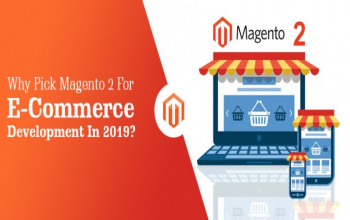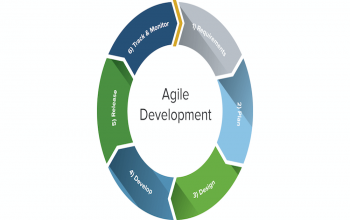Word Press is the most popular content management system (CMS) used by bloggers, small businesses, and large corporatio
ns. It's a user-friendly platform that allows you to create and manage a website with ease. However, to make your Word Press site accessible to the public, you need to buy a Word Press hosting plan. In this article, we will discuss how you can buy Word Press hosting in a step-by-step guide.
Step 1:
Determine your Hosting Requirements
The first step in buying WordPress hosting is to determine your hosting requirements. This includes assessing your website's size, traffic, and functionality. Do you need shared hosting or a virtual private server (VPS)? Will you require a lot of storage and bandwidth? Do you need Word Press-specific features like automatic backups and security scans? Answering these questions will help you determine the type of Word Press hosting you need.
Step 2:
Choose a Reliable Hosting Provider
Once you have determined your hosting requirements, it's time to choose a reliable hosting provider. Some popular hosting providers that offer Word Press hosting include Blue host, Site Ground, and WP Engine. Look for a provider that offers reliable uptime, fast loading speeds, and excellent customer support.
Step 3:
Choose a Word Press Hosting Plan
Most hosting providers offer several WordPress hosting plans to choose from. Look for a plan that meets your hosting requirements and fits your budget. Some providers offer shared hosting, which is more affordable but can be slower and less secure. VPS hosting is more expensive but offers more control and faster speeds.
Step 4:
Register a Domain Name
After selecting your hosting plan, you will need to register a domain name. This is the address that people will use to access your website. Most hosting providers offer a domain registration service. You can also register a domain name separately from a domain registrar like Namecheap or GoDaddy.
Step 5:
Configure Your Hosting Account
Once you have purchased your hosting plan and registered your domain name, it's time to configure your hosting account. Most hosting providers offer an easy-to-use control panel, like cPanel, to manage your hosting account. You can install WordPress with just a few clicks using a one-click installer.
Set up your hosting account:
Once you have registered your domain name, you will need to set up your hosting account. Follow the instructions provided by your hosting provider to complete the setup process.
Configure your DNS:
Your hosting provider will provide you with DNS (Domain Name System) details that you will need to configure on your domain name registrar's website. This will link your domain name to your hosting account.
Install and configure your website:
Depending on the hosting provider, you may have access to a website builder or one-click installation of popular website platforms like Word Press. You will need to install and configure your website to your liking.
Secure your website:
Enable SSL (Secure Sockets Layer) on your website to encrypt data transmission between your website and its visitors. Your hosting provider may offer a free SSL certificate or you can purchase one.
Backup your website: Set up regular backups of your website to ensure you don't lose any data in the event of a website malfunction or cyber attack.
These are just some general steps to configure a hosting account. Specific steps may vary depending on your hosting provider and the type of hosting plan you choose.
Top of Form
After configuring your hosting account, it's time to install Word Press. You can do this manually by downloading the Word Press software from the official website and uploading it to your hosting account. Alternatively, you can use a one-click installer provided by your hosting provider. This will automatically install Word Press on your hosting account.
Step 7:
Customize Your Word Press Site
Now that you have installed Word Press, it's time to customize your website. Choose a Word Press theme that matches your website's niche and design preferences. You can find free and paid Word Press themes on websites like Theme Forest and WordPress.org. You can also customize your site with plug-in, which are like apps for Word Press. Some popular plug-in include Yoast SEO, Jetpack, and Contact Form 7.
Step 8:
Secure Your Word Press Site
Security is an essential aspect of running a Word Press site. Ensure that your Word Press site is secure by installing a security plugin like Word fence or Secure. You should also update your Word Press software and plug-in regularly to patch any security vulnerabilities.
Step 9:
Back up Your Word Press Site
Regular backups are essential to ensure that your Word Press site's data is safe. You can use a backup plug-in like Updraft Plus to automatically back up your Word Press site to a cloud storage service like Drop box or Google Drive.
Conclusion
Buying Word Press hosting is a straightforward process if you follow these steps. Determine your hosting requirements, choose a reliable hosting provider, select a Word Press hosting plan, register a domain name, configure your